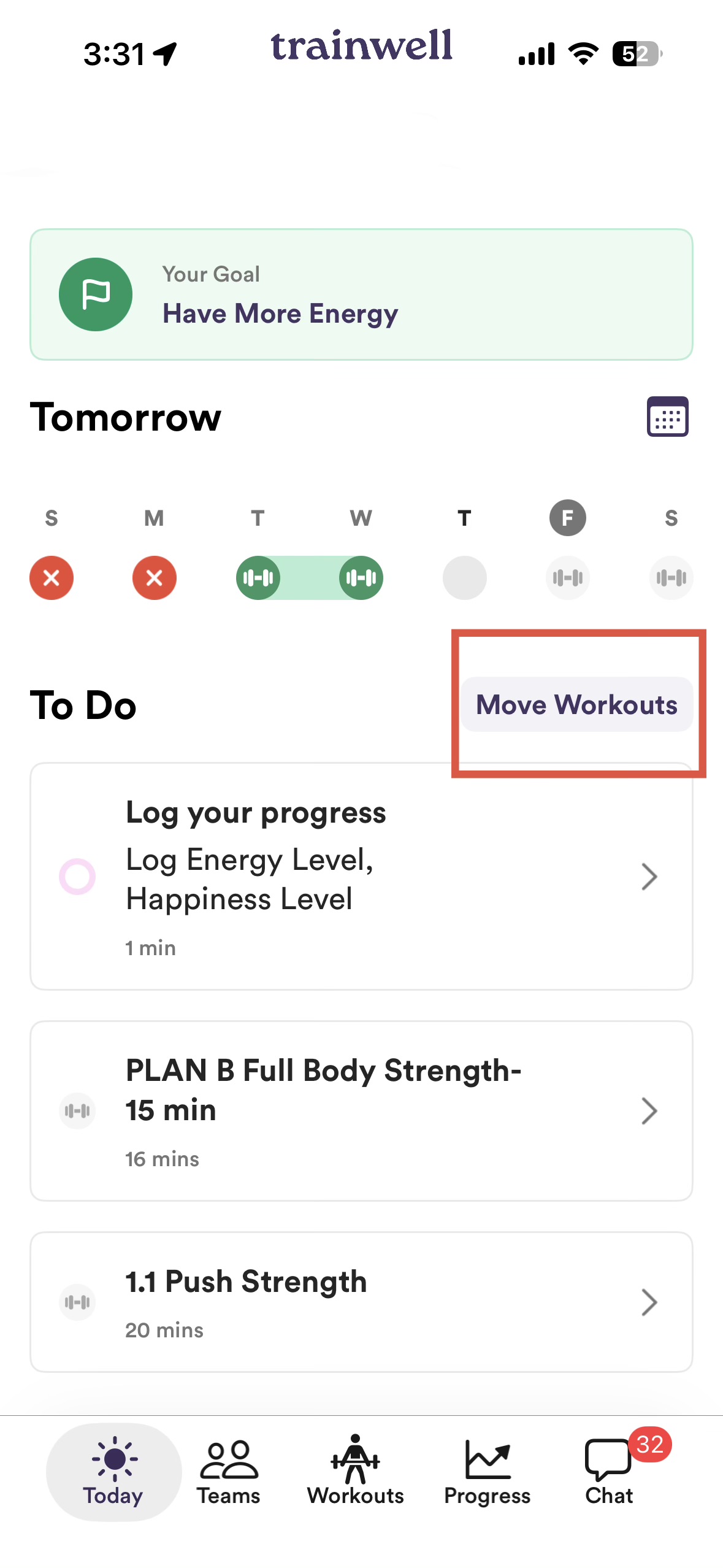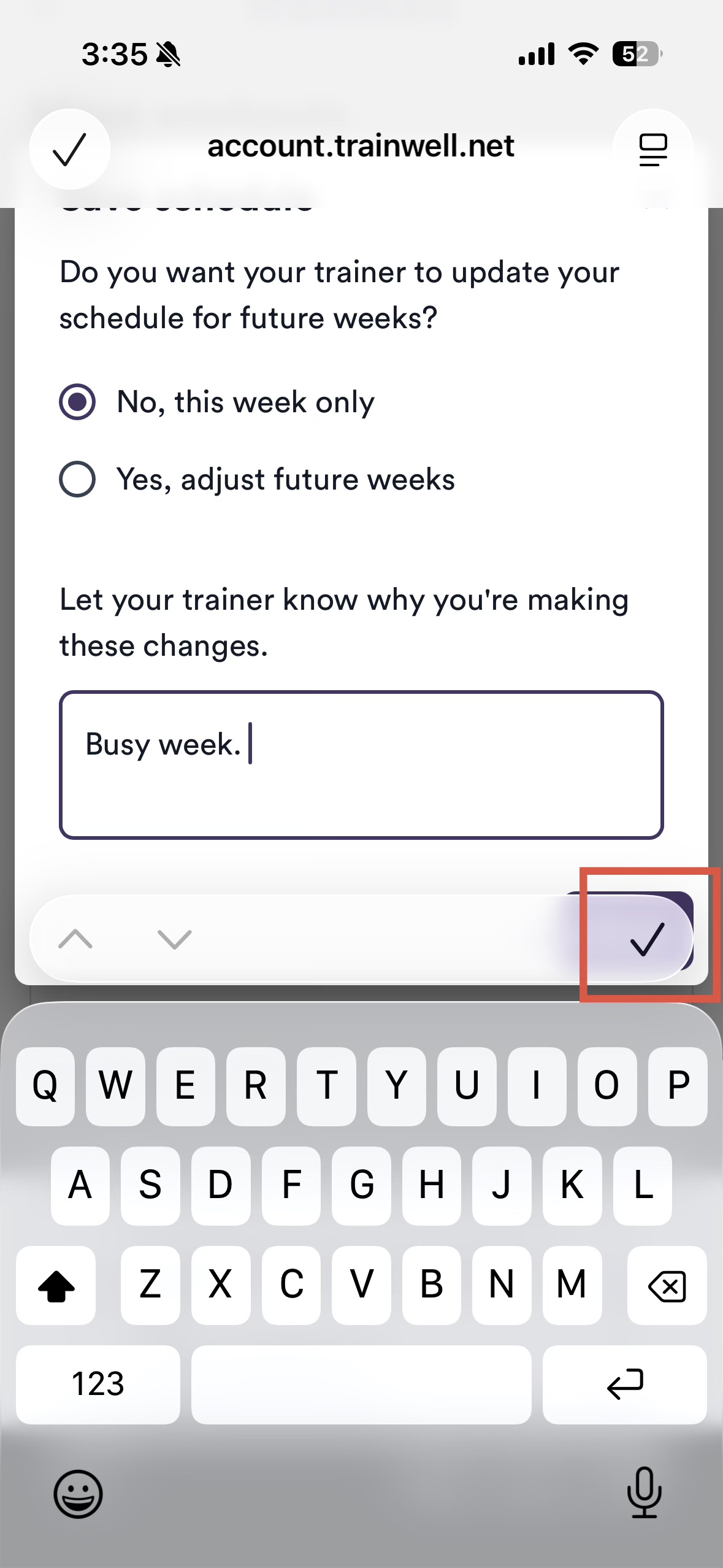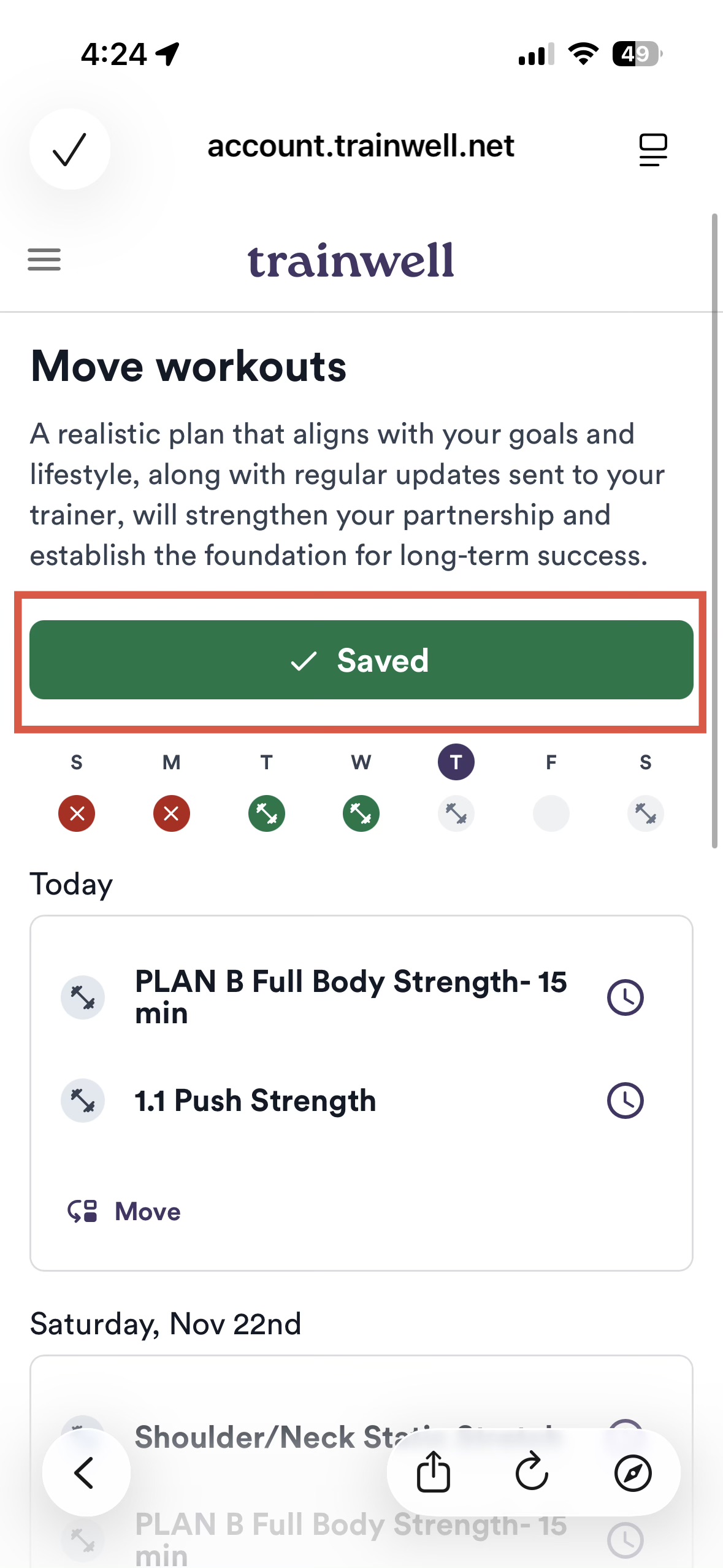Move a Workout
We know life can get busy, and sometimes you need to rearrange your training schedule. With the Move Workout feature, you can easily move your workout to another date in the app and maintain your streak.
You’re in control: adjust your workouts anytime within 7 days, without waiting for your trainer to make changes the next day.
Your trainer sees the update, fine-tunes the plan if needed, and checks in to keep everything balanced.
The result? No skipped days, just smart pivots that keep your streak alive. 🔥
How to move a workout:
From the Today tab, Tap Move Workout. (Please note, the Move Workouts button will not show on Rest Days)
Locate the workout you want to move. Select the new date you want to move the workout to on the calendar.
Enter a reason in the Let your trainer know why you're making these changes text box. A reason is required before saving.
iPhone users:
After typing your reason, tap the small checkmark at the top-right of the keyboard to dismiss it.
(If you don’t close the keyboard, the Save button may stay blocked.)
Once the keyboard closes, tap Save.
You’ll see a green “Saved” confirmation at the top of the screen once the move is complete.
How to confirm your workout was moved
You can verify the change by:
Checking your Training Schedule - the workout should show up on the new date.
Looking back at the original date - it should no longer appear there.