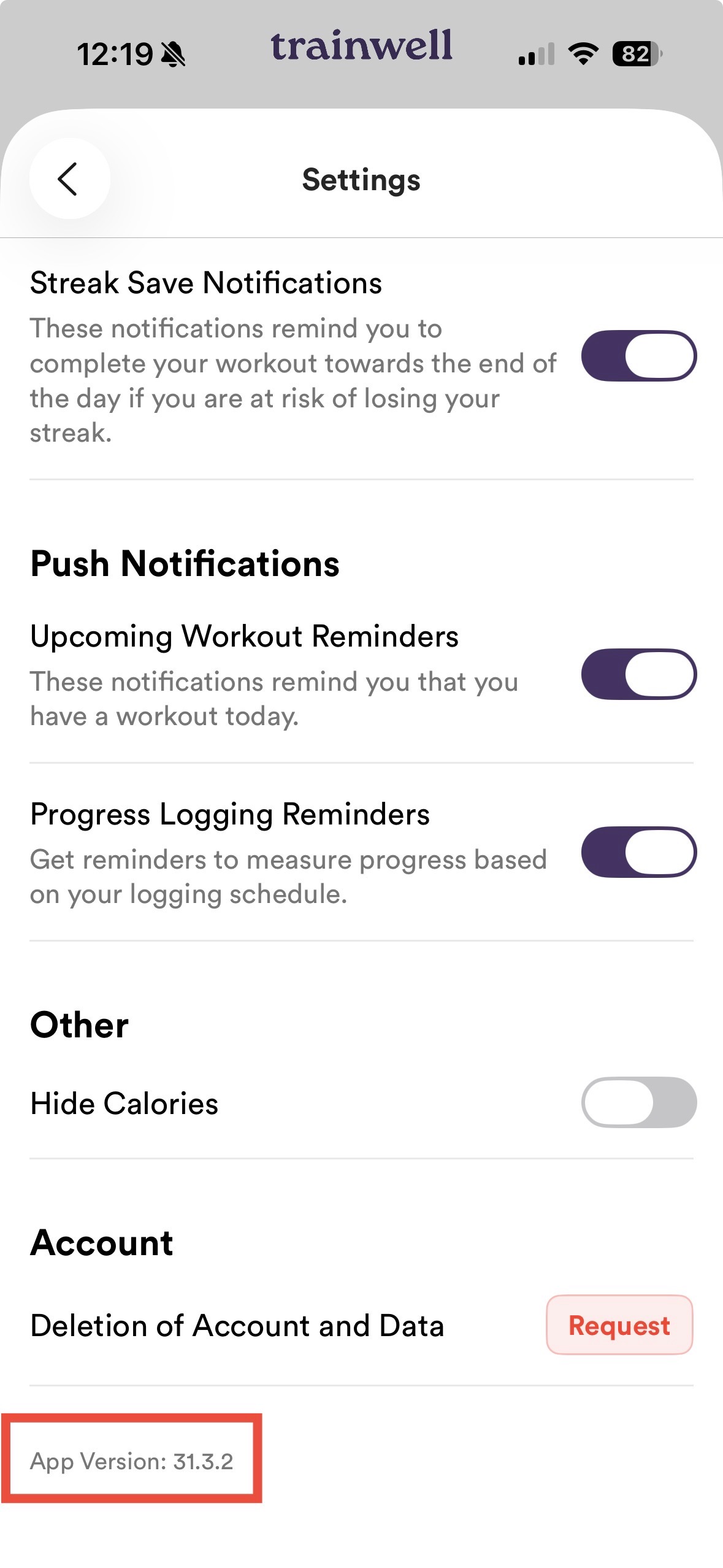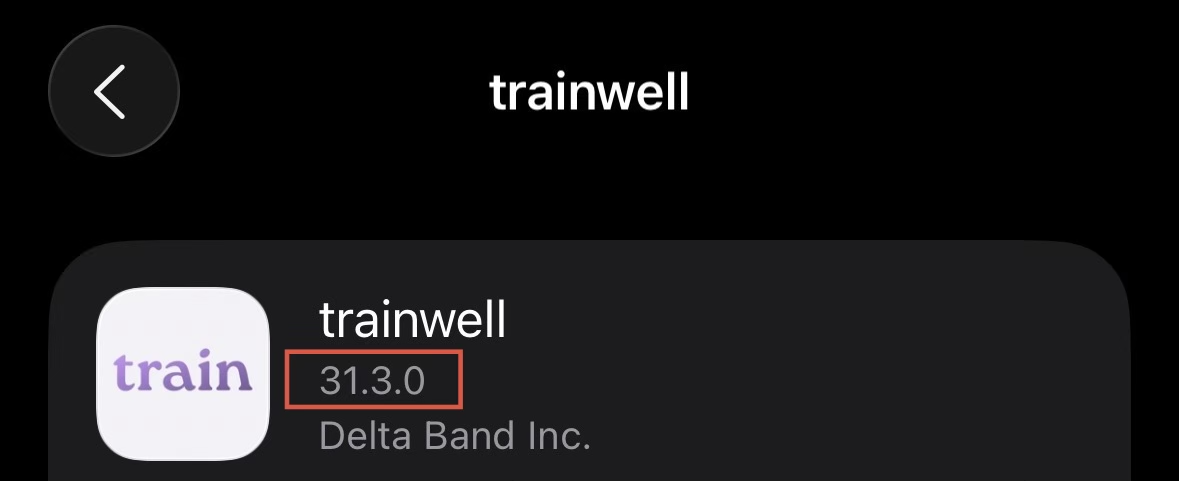Confirm App Version on iPhone and Apple Watch
On the Trainwell App
Tap on your Profile Picture in the top left of your Today tab.
Under Account -> Tap on Settings.
Scroll to the bottom of the Settings page. The current app version can be found in small letters in the bottom left.
On iPhone
Another reliable way to find the exact version number of an installed app is through your iPhone's Storage settings.
Open the Settings app on your iPhone.
Tap General.
Tap iPhone Storage. (Wait a few moments for the complete list of apps to load on your screen).
Scroll down the list of installed apps and tap on the trainwell app.
Confirm Version. The app's exact version number will be clearly listed underneath the App Name and Icon on this screen.
On Apple Watch
Open the app on your Apple Watch.
Look for a Settings menu, an About button, or a Gear icon within that app's main screen.
Navigate to the Settings or About section. The version number will typically be displayed here.