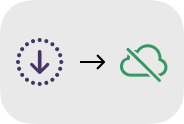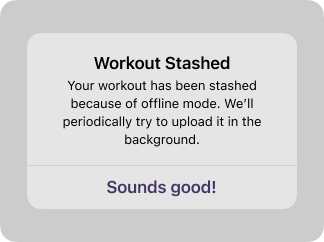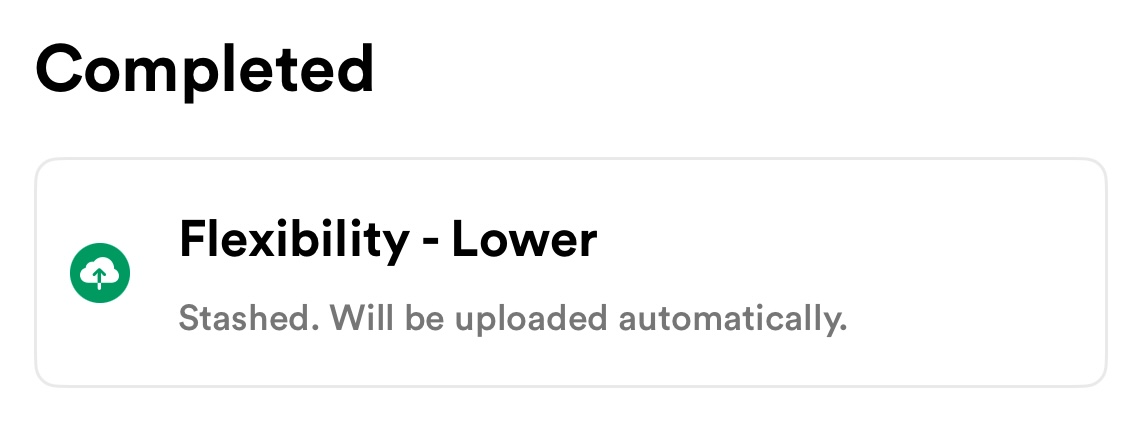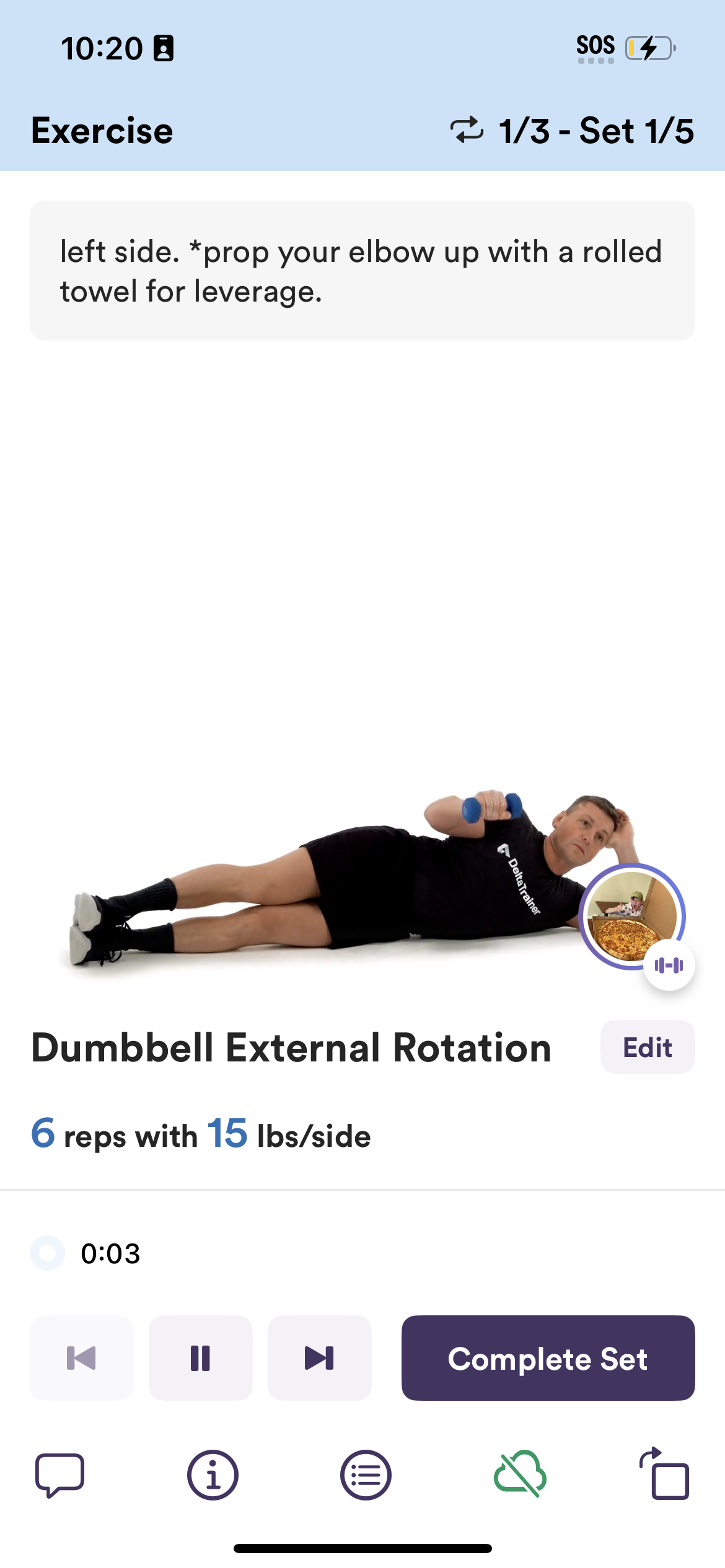How to Use Offline Mode (iOS)
*Offline mode is only available to iOS clients at this time, but currently under development for Android.
Offline Mode is a way to complete a workout without having access to internet, and can also make the experience smoother if you're experiencing another disruptive issue. There are three components of Offline Mode: downloading a workout, stashing a workout, and the workout experience itself.
Downloading a workout
Downloaded workouts may be completed in Offline Mode. Scheduled workouts are downloaded automatically. You can download any other trainwell workout by:
Tapping on the Extras button
Tapping the desired workout
Tapping the icon in the top right corner. The download is complete when the spinner is replaced by a green cloud icon with a slash.
Stashing a workout
A workout is stashed if there is no internet available when trying to submit your workout. There will be an alert telling you that the workout is stashed.
What happens next?
The stashed workout will appear under Completed on the Today tab. The app will periodically try to submit it when it detects that there is internet. You may also tap on the workout to manually resync with access to internet.
The Workout Experience
Offline Mode is designed so that you can start and/or complete your workout with minimal interruptions. Your workout must be downloaded in order to complete it in Offline Mode.
How do I complete a workout in Offline Mode?
A workout can be started in Offline Mode by tapping the cloud icon in the top-right.
A workout can be started in Offline Mode if the app detects that there is no internet.
A workout can be completed in Offline Mode after being started normally by going to Settings and toggling "Offline Mode" on.
Other Notes
Strength progress, automatic set ending, and exercise swaps are not available when in Offline Mode.
If there is sufficient internet, you can toggle Offline Mode off in the middle of a workout.
If your Offline Mode workout is stashed, make sure to find internet and sync your workout by the end of the day!