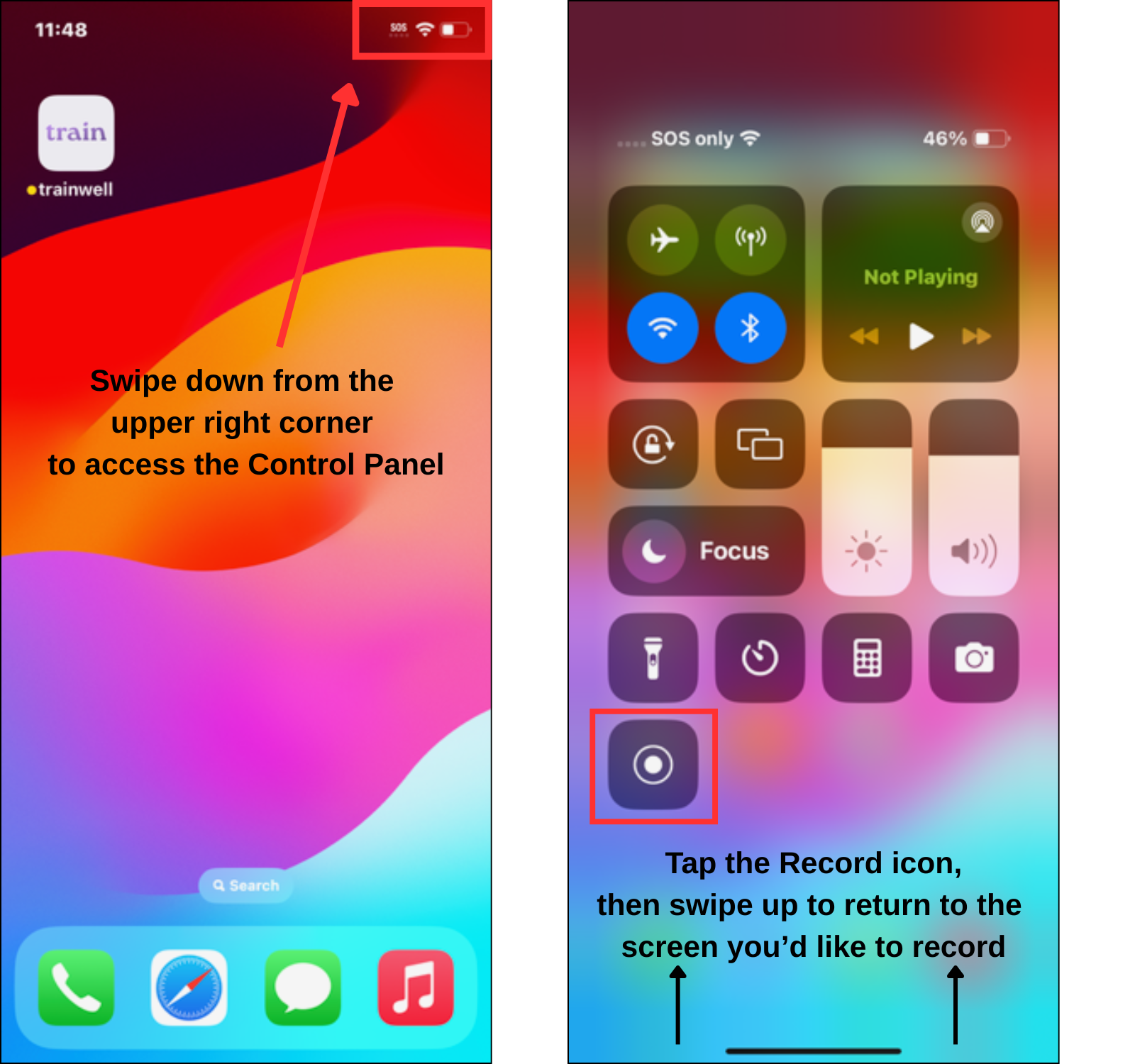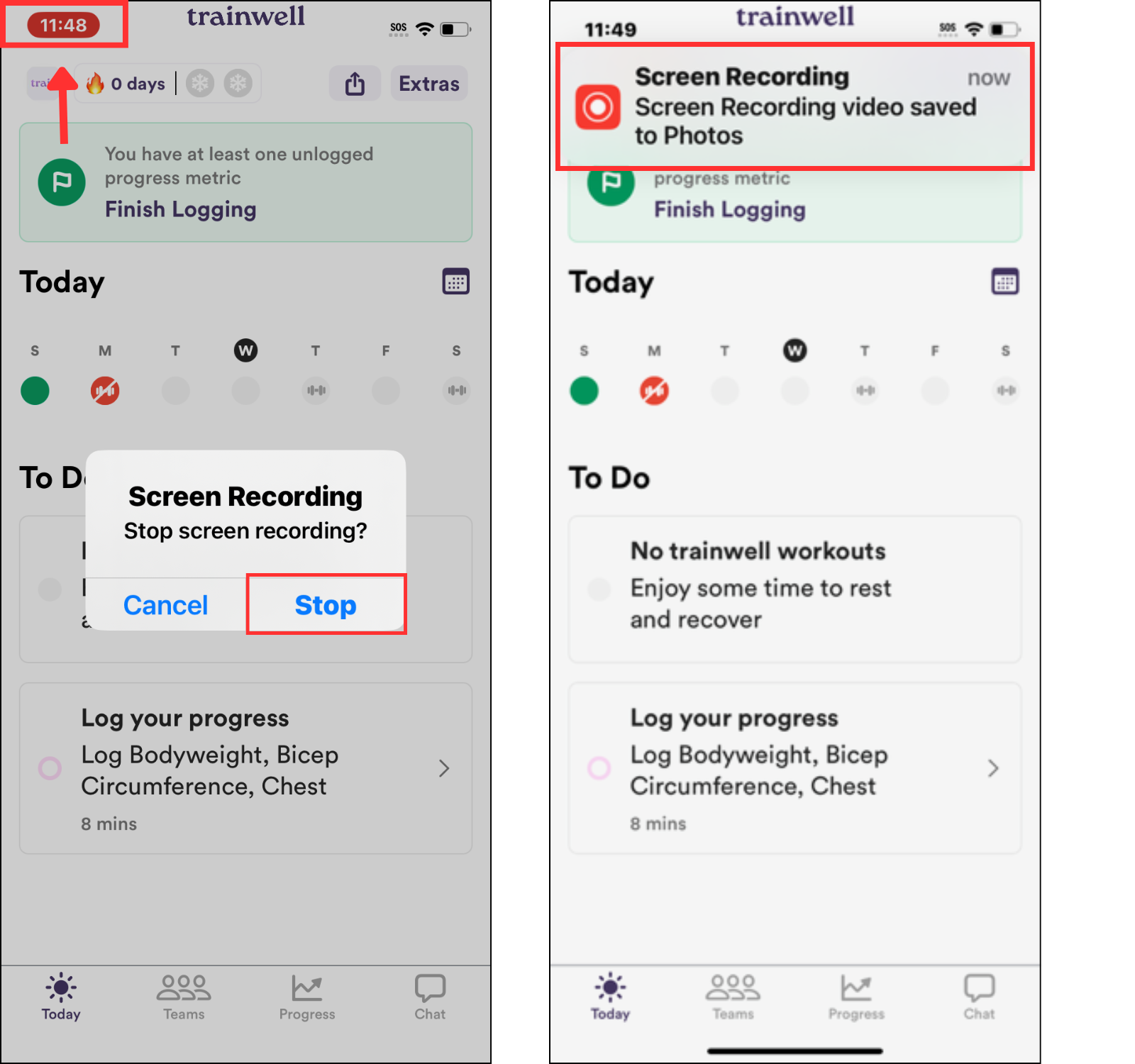Capture a Screen Recording (iOS)
Edited
Follow the steps below to capture a screen recording on your iOS device. Please note, the process may vary slightly depending on the model of your iPhone or iPad but these instructions will cover the general method.
To start recording:
Navigate to the app or screen you want to record, then swipe down from the top-right corner of the screen to open the Control Center
Tap the gray Record button
A three-second countdown will begin
Swipe up on the screen to minimize the Control Center and begin recording the preferred app or screen
To stop recording, tap the Screen Recording button at the top of your screen (or in the upper left as seen in screenshot), then tap the Stop button
The recording will automatically save to the Photos app on your device