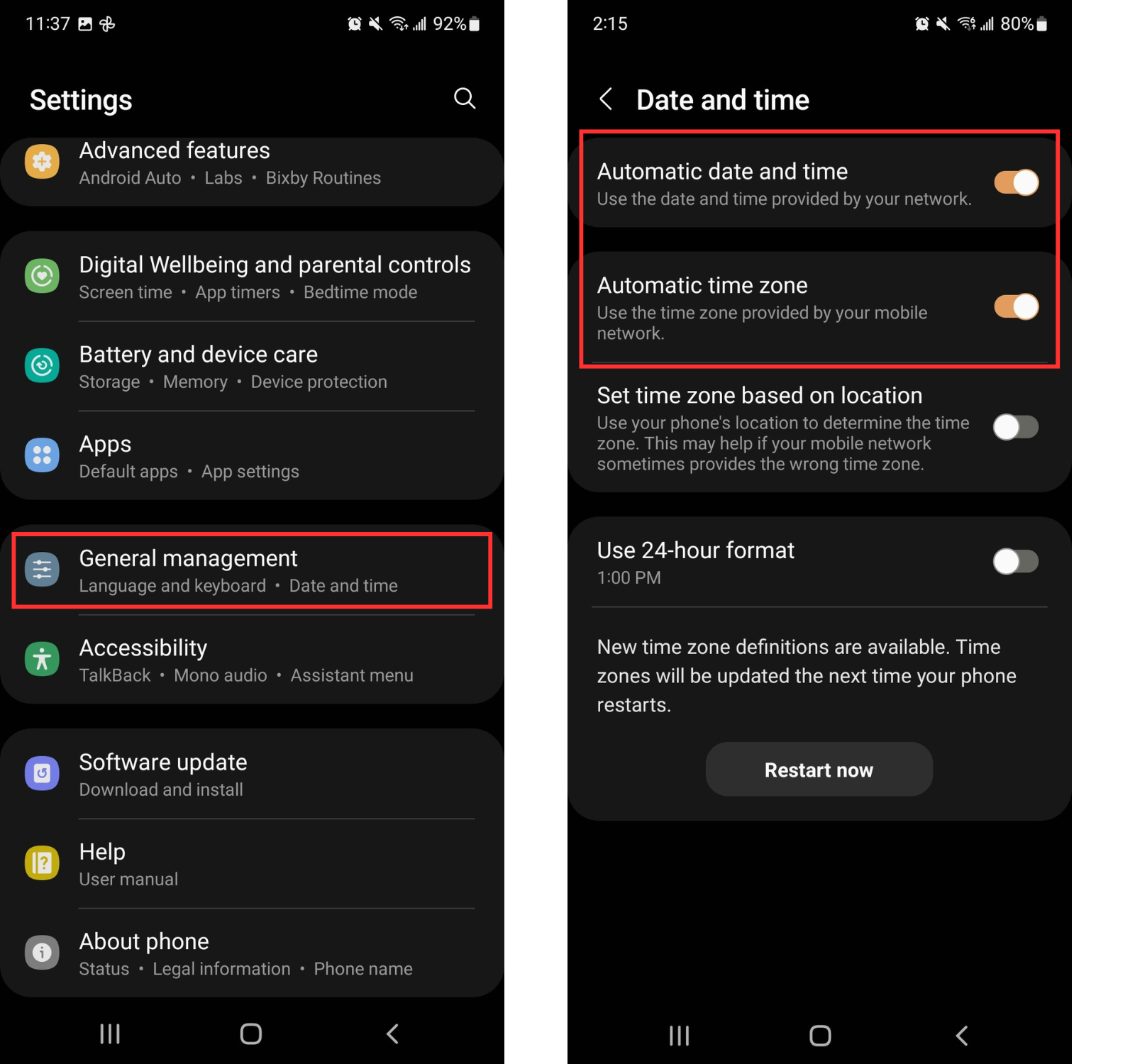Change the Date and Time on Your Android Phone
If you've recently travelled or if you notice your trainwell call confirmations via email or in the app are incorrect, you may need to adjust the date and time settings on your device.
In most cases, setting the date, time, and time zone to update automatically will provide the best experience. However, you can also adjust the date, time, and time zone manually in Settings on your Android device if needed.
Set date and time to automatically update:
On your Android phone, open the Settings app
Tap General management then tap Date and time
Toggle on "Automatic date and time" and "Automatic time zone"
This will help to ensure the phone can receive the correct time over the network and update for the time zone you're in
If you still encounter issues, you may need to enable "Set time zone based on location"
Manually adjust the date and time:
On your Android phone, open the Settings app
Tap General management then tap Date and time
Toggle off Automatic date and time
The option to Set date and Set time will appear, adjust accordingly
Toggle off Automatic time zone
Tap Select time zone
Tap Region and/or Time zone to adjust as needed