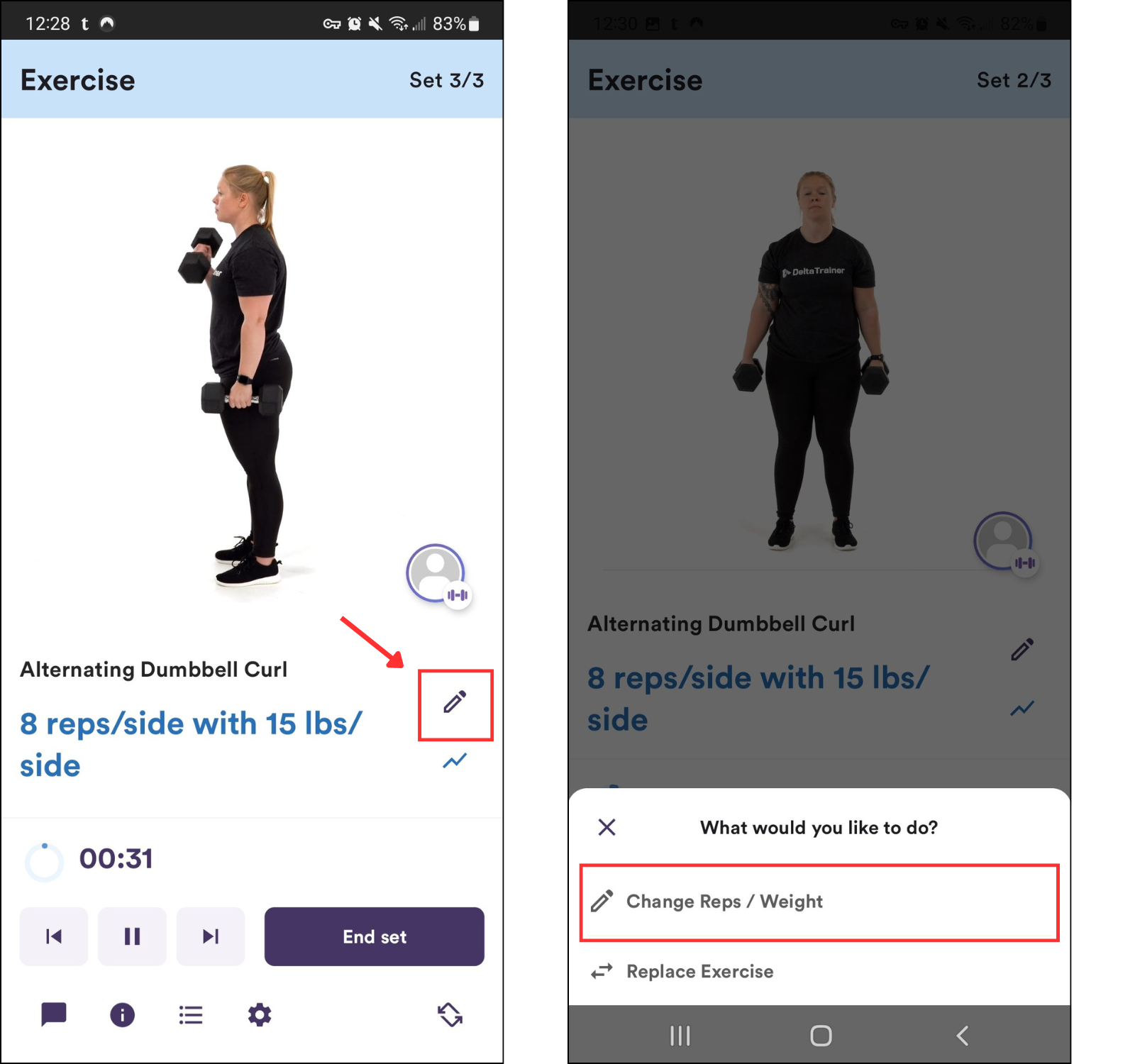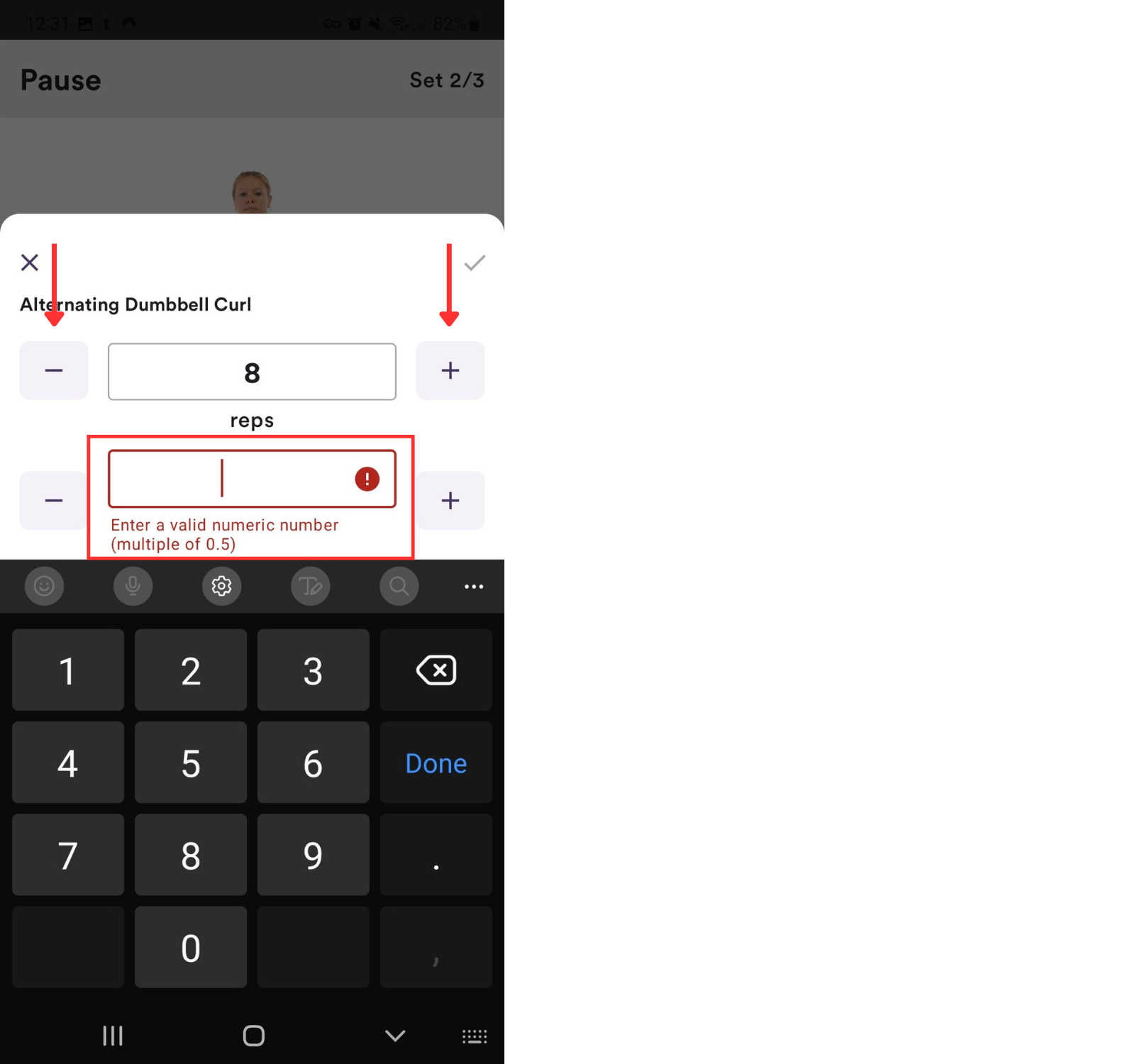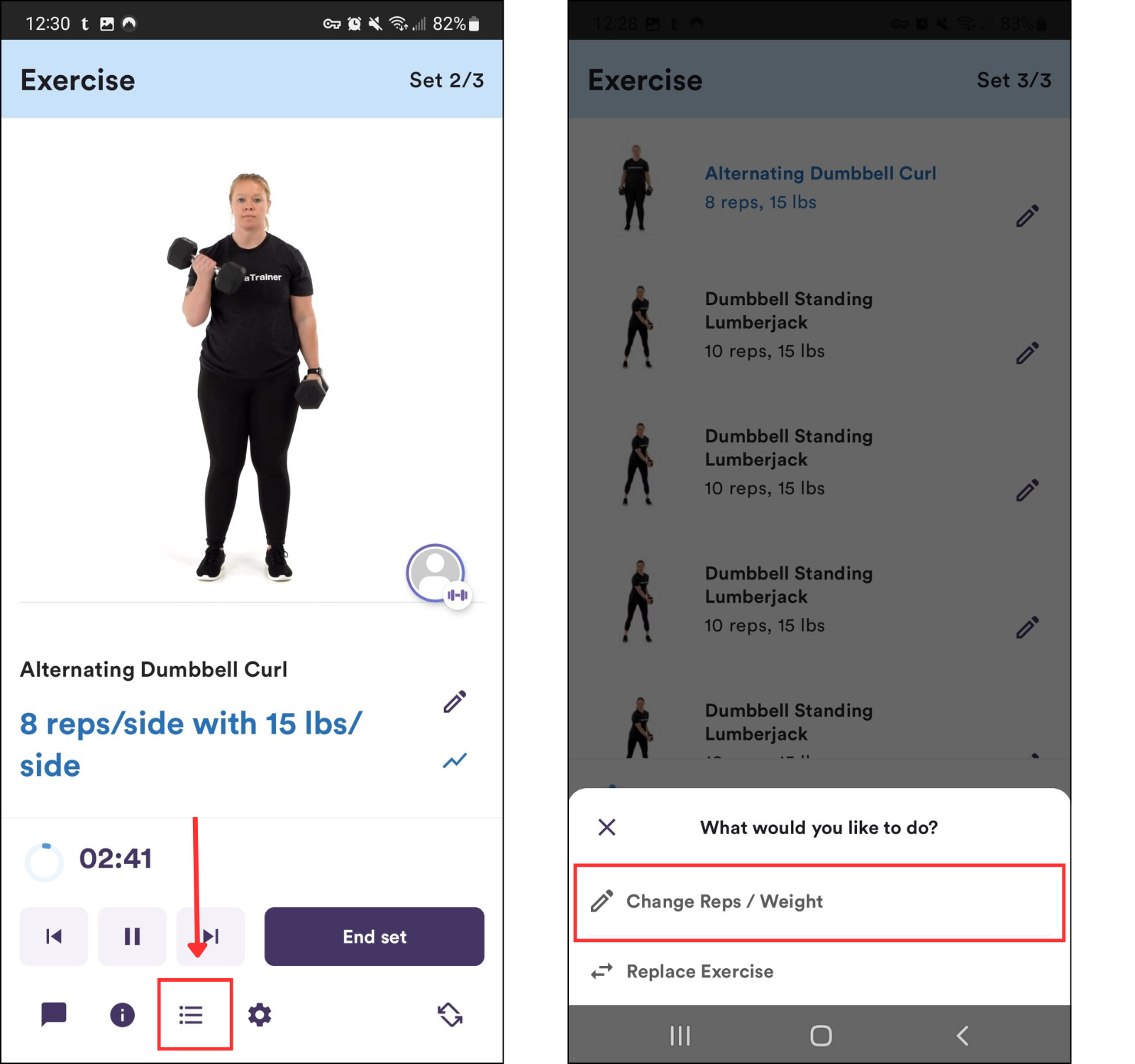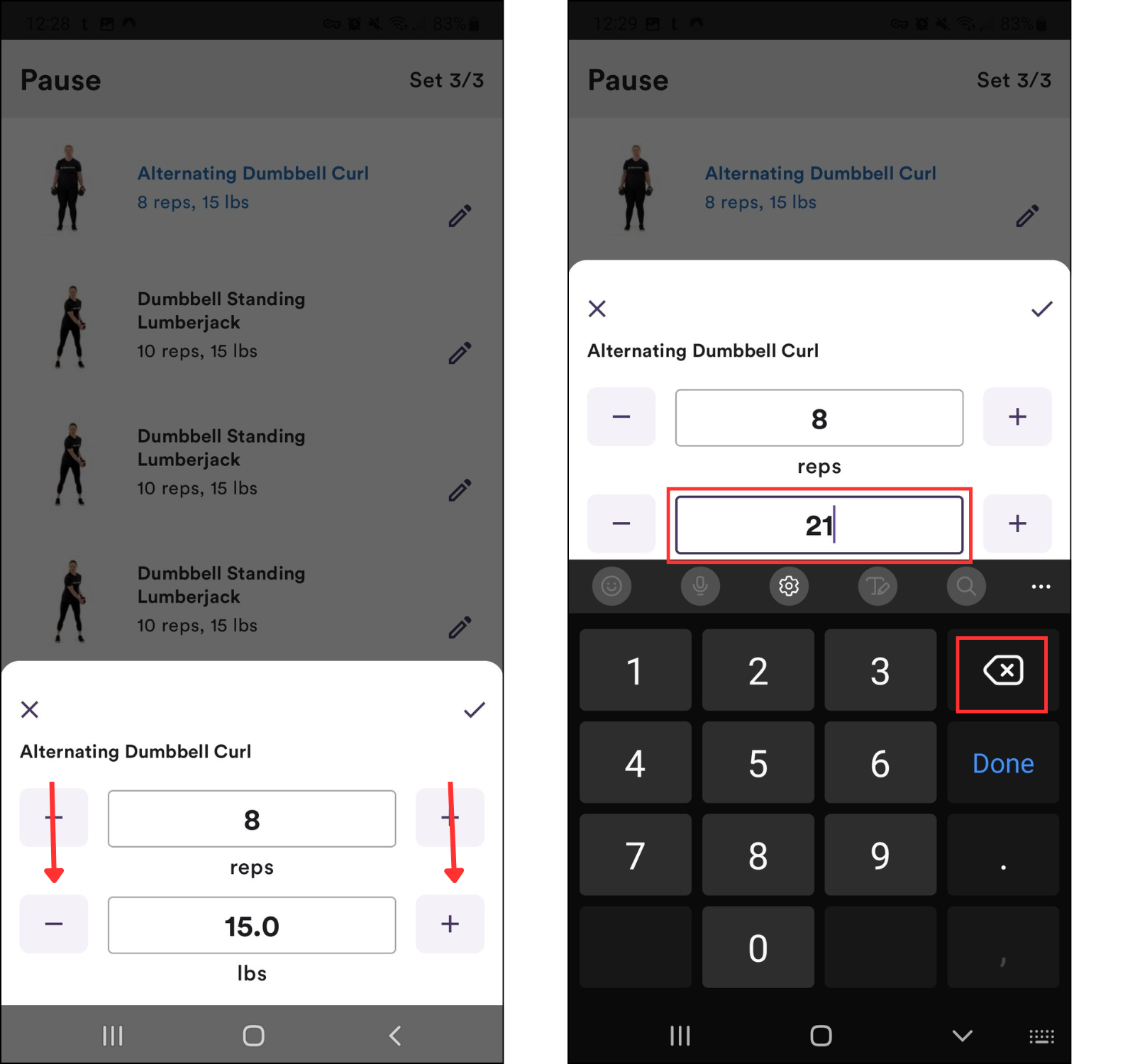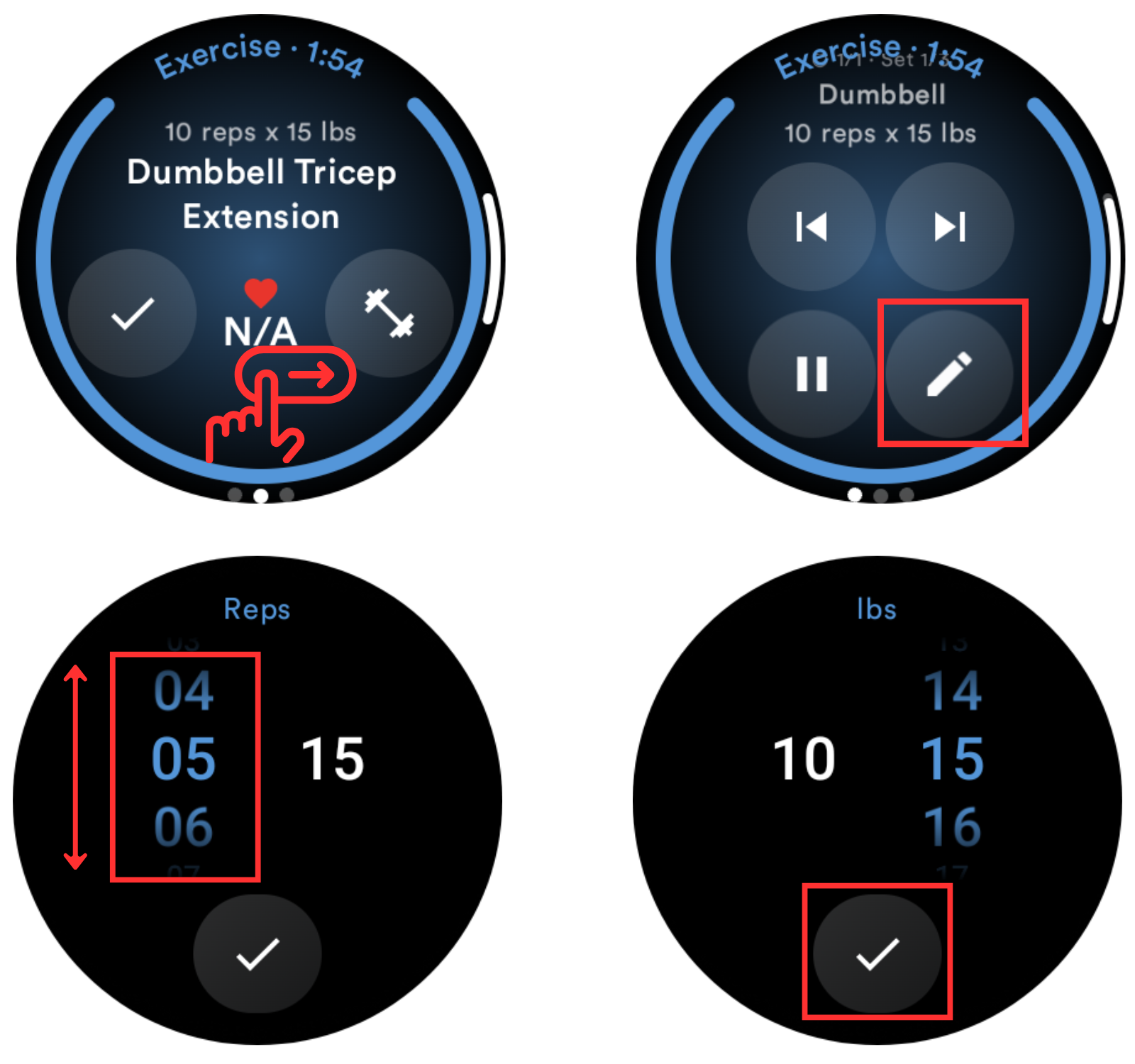Change or Modify Reps and Weight (Android)
Weight and reps can be modified at any time during a workout in progress. Please note any changes to weights or reps will only be modified for the current workout.
The changes will not carry over to the next workout unless your trainer approves the changes for future workouts. In most cases, your trainer will approve the changes automatically if you have increased or decreased the reps/weights for a specific exercise during the last few workouts.
Modify weights or reps on the phone:
Tap Edit under your trainer's profile image
Select Change Reps / Weight
Use the - or + to change the weight or reps by preset increments
If you need to enter a custom weight, you can tap the text field and then clear the field by deleting the number (back arrow with X)
You can then enter a custom weight using the keypad
If you need to edit the weights or reps on several exercises, you can also select the list view:
Tap the Menu icon from the navigation at the bottom of the screen
Tap Edit next to the exercise you'd like to edit
Select Change Reps / Weight
Make your edits, then tap Save
Continue to tap Edit and make the necessary changes, then tap on the Menu icon again to close the list view and continue with the workout
Use the - or + to change the weight or reps by preset increments
If you need to enter a custom weight, you can tap the text field and then clear the field by deleting the number (back arrow with X)
You can then enter a custom weight using the keypad
Modify weights or reps on the watch:
During a workout, swipe to the right on the watch screen for the exercise you'd like to modify weight/reps
Tap the Pencil icon
Tap the left side of the screen to view the scroller for Reps, and tap the right side of the screen to view the scroller for Weight (lbs or kgs)
Scroll to select the number you'd like
Then tap Check mark to confirm