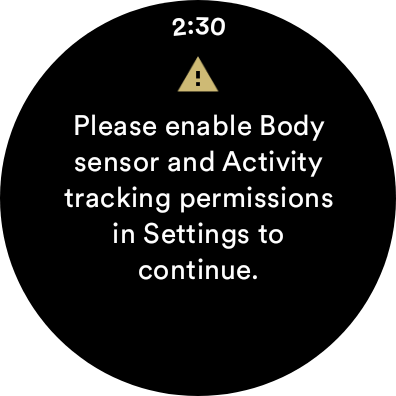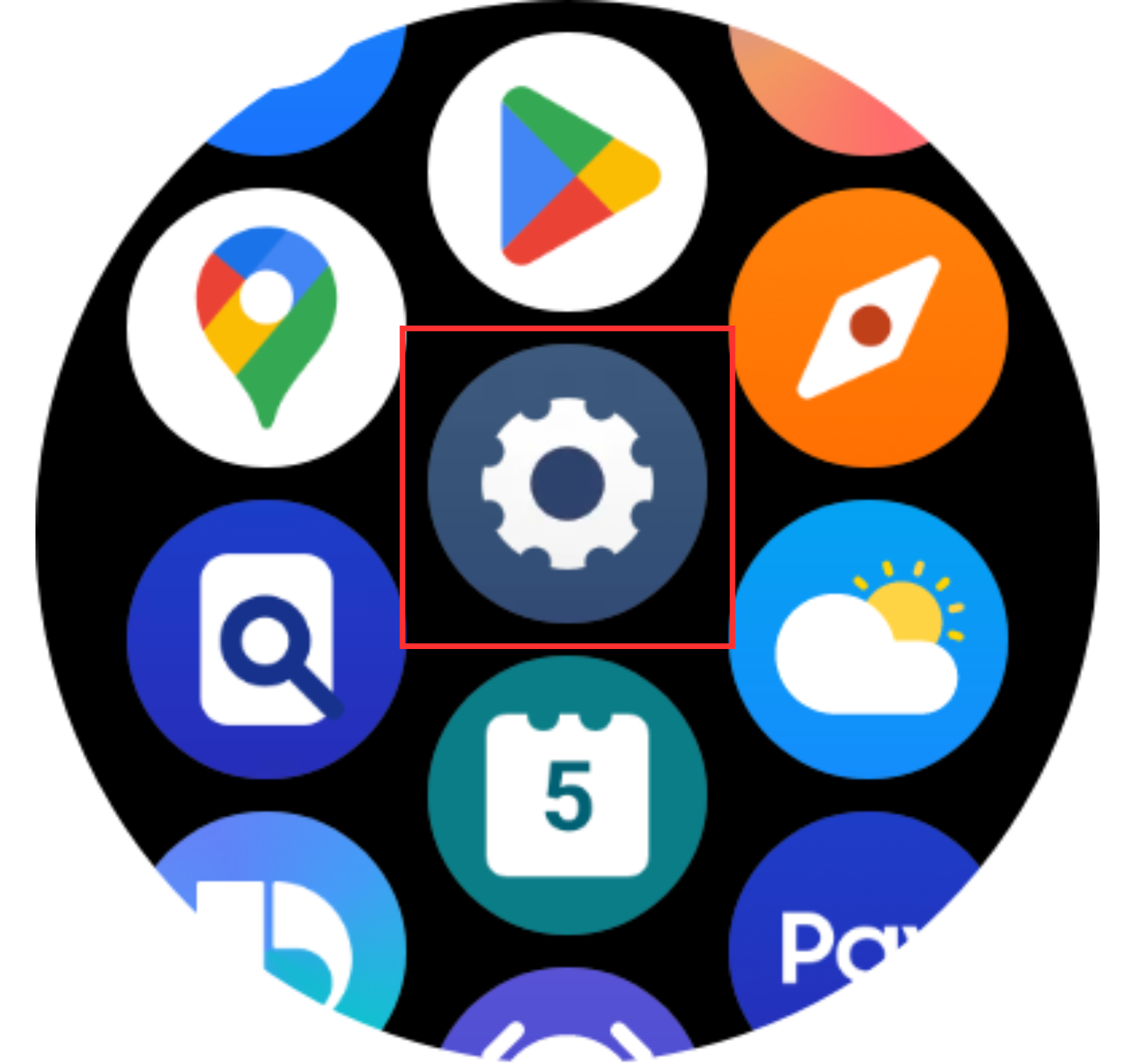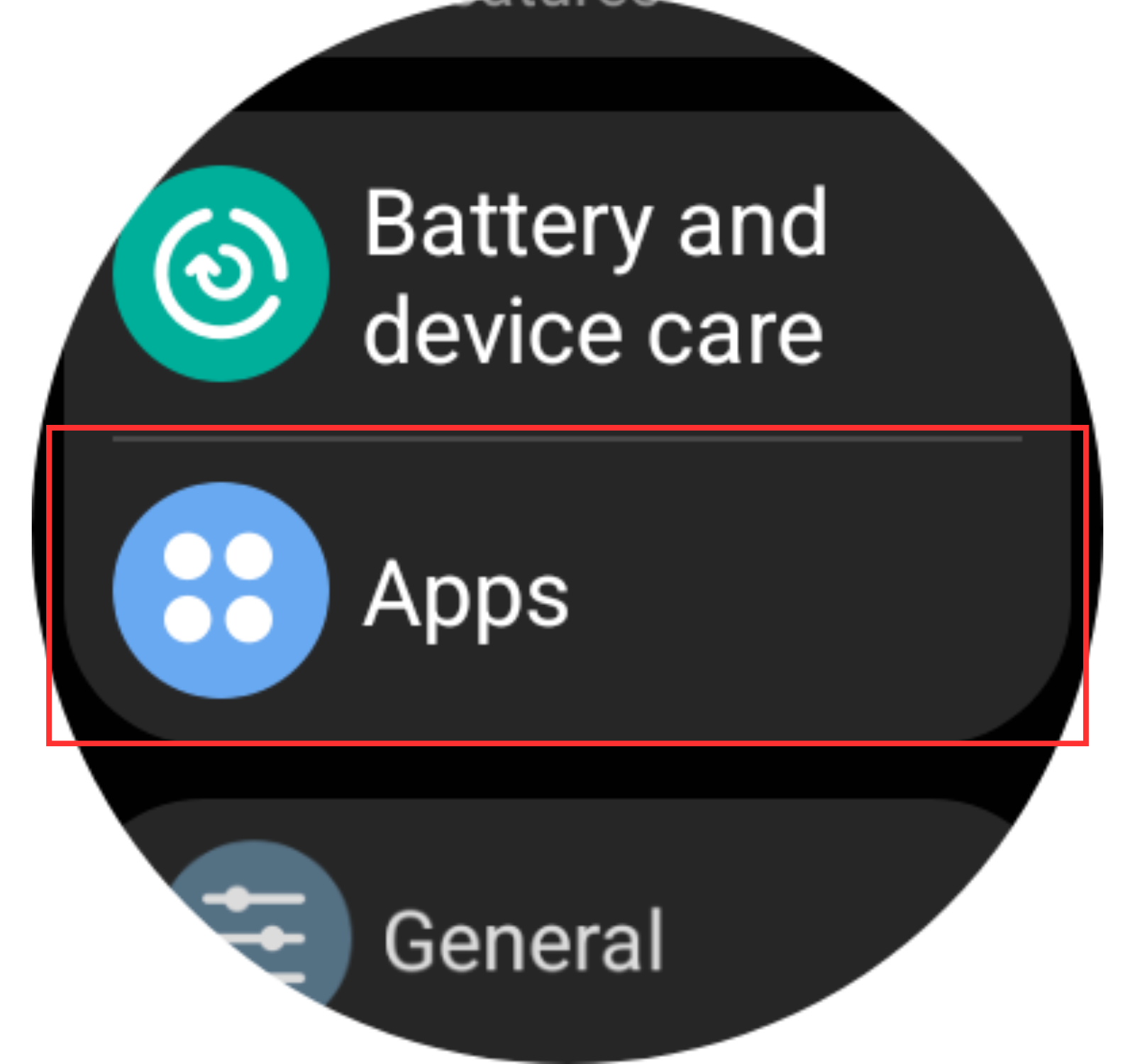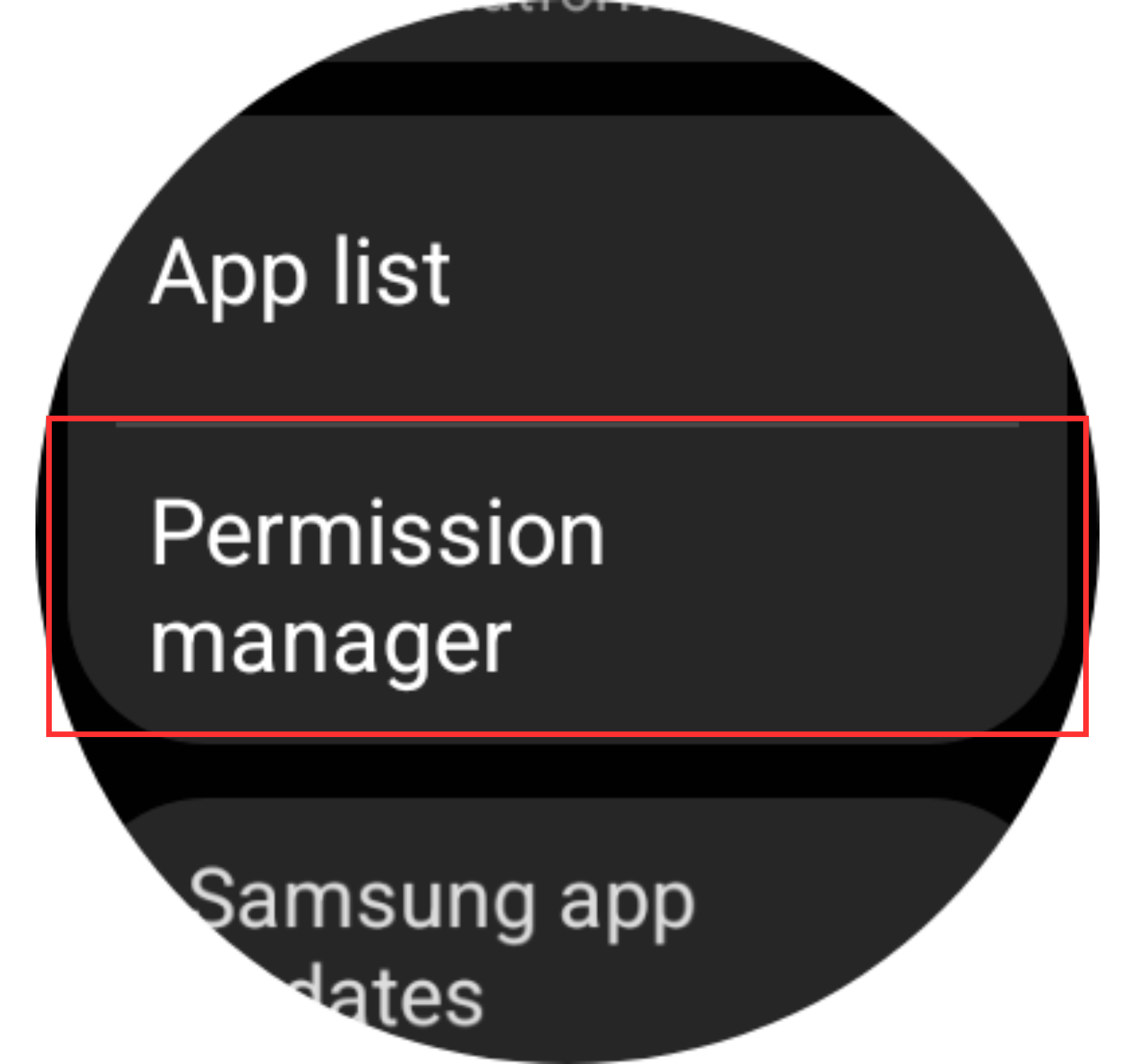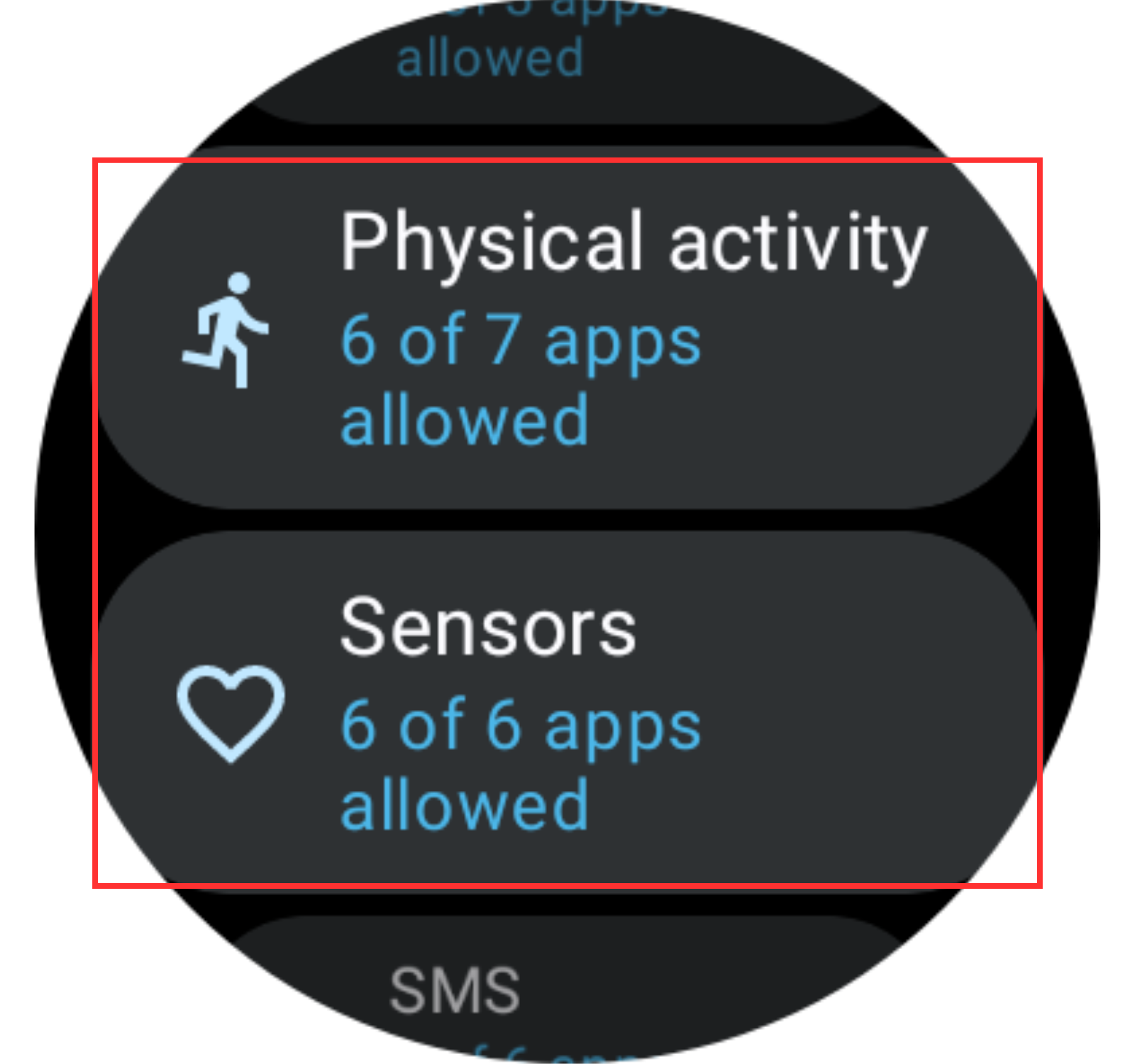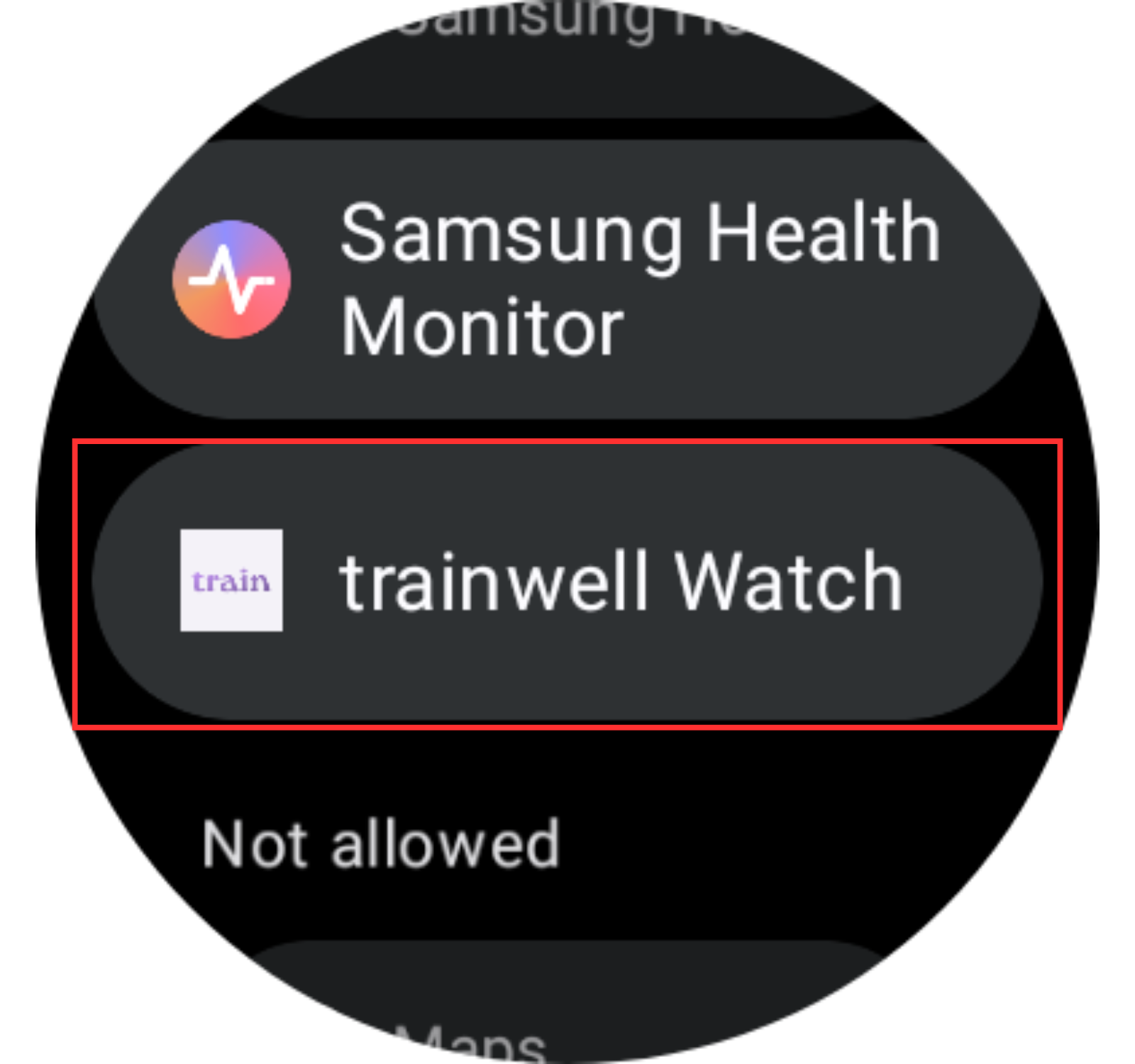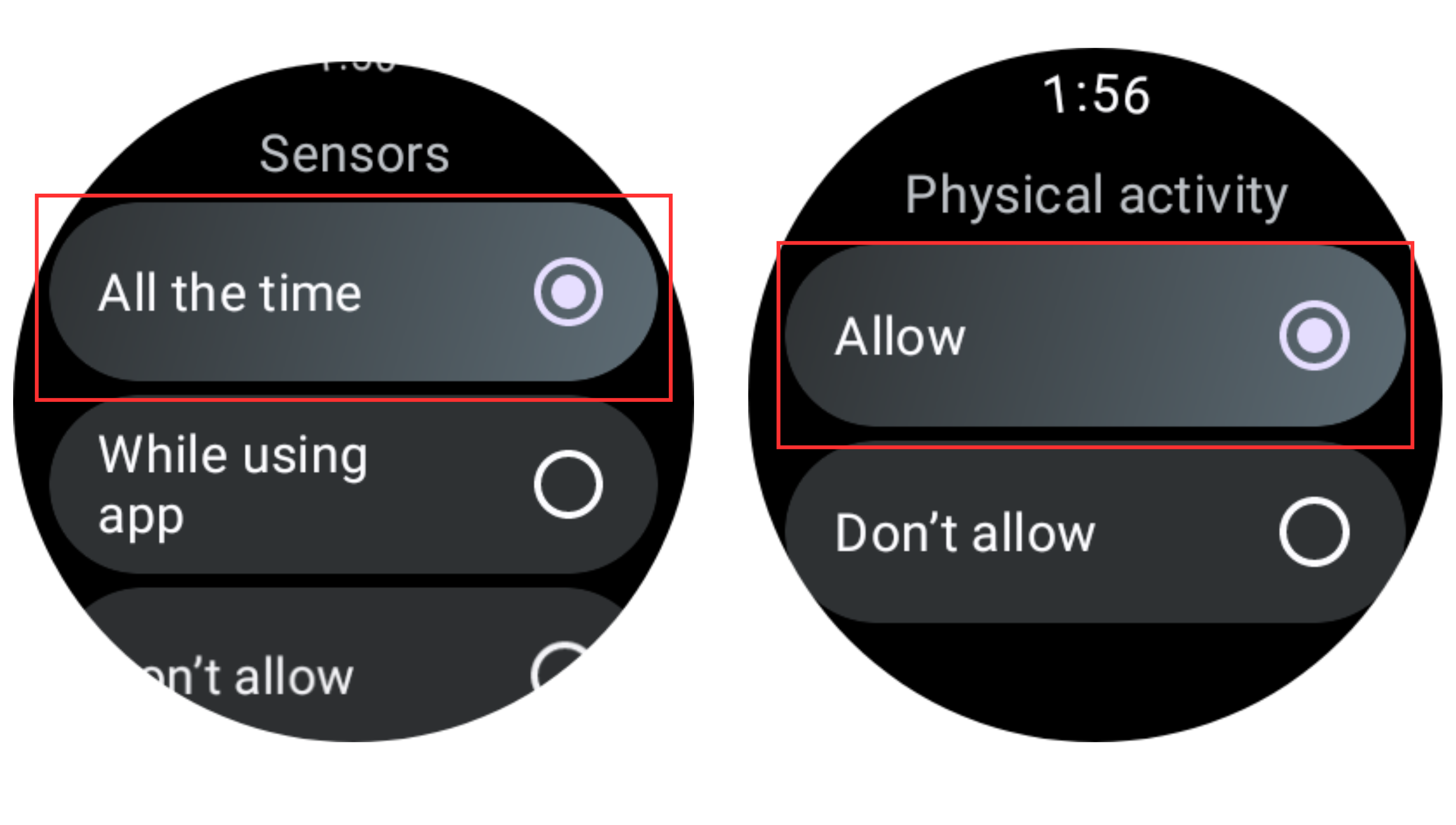Enable Permissions Settings Wear OS Watch
In order to get the most out of your trainwell experience with your Wear OS watch, enabling Sensors and Physical Activity permissions on the watch is highly recommended and you may be prompted to enable these settings when first connecting your watch to the app.
Here's how to check to see if Sensors and Activity are enabled for your watch if you're still receiving the alert above:
Sensors (heart rate, calories, other health metrics):
From your watch, select the Settings (gear) icon
Tap Apps
Tap Permission Manager
Tap Sensor or Physical activity
Select trainwell Watch
Toggle on "All the time" or "While using the app" for Sensors, and "Allow" for Physical activity
*Please note you'll need to enable permissions for both Physical activity and Sensors. You can swipe right on the watch face to return to previous steps